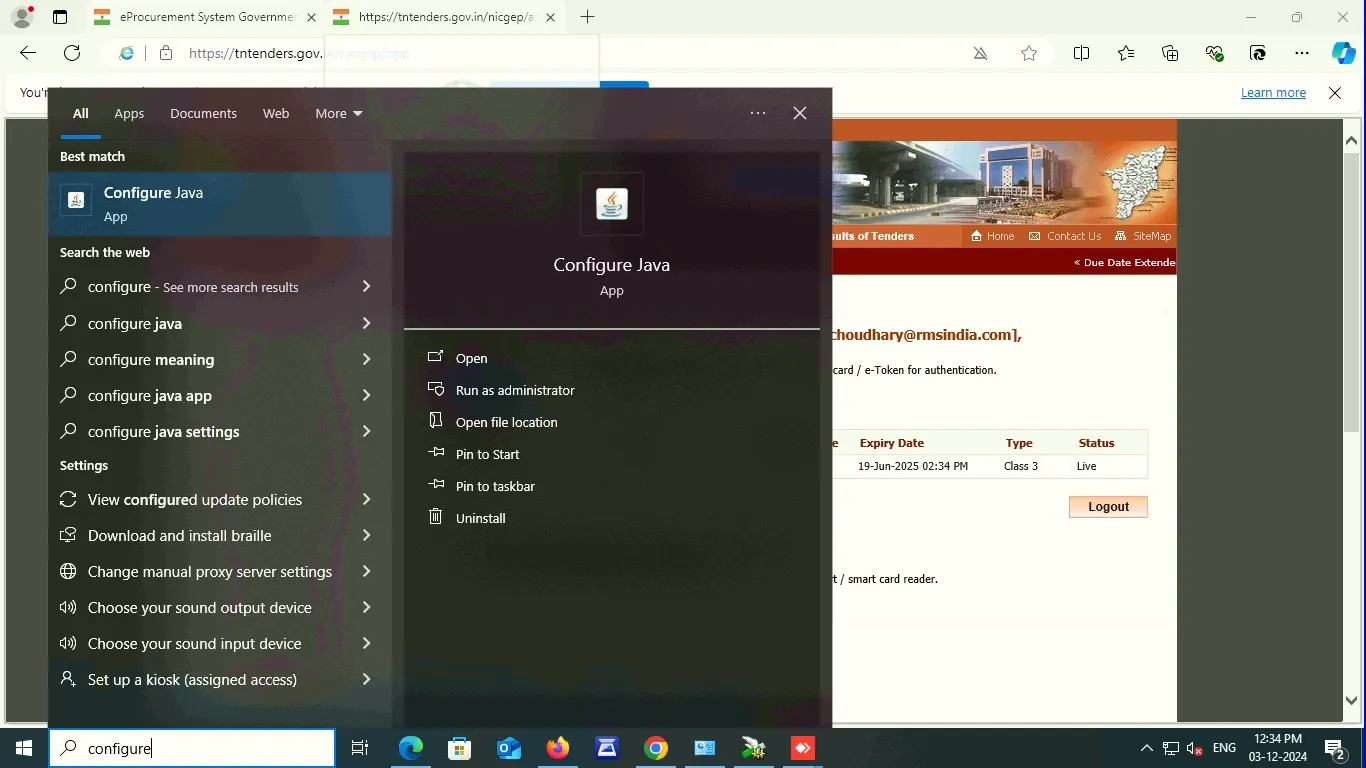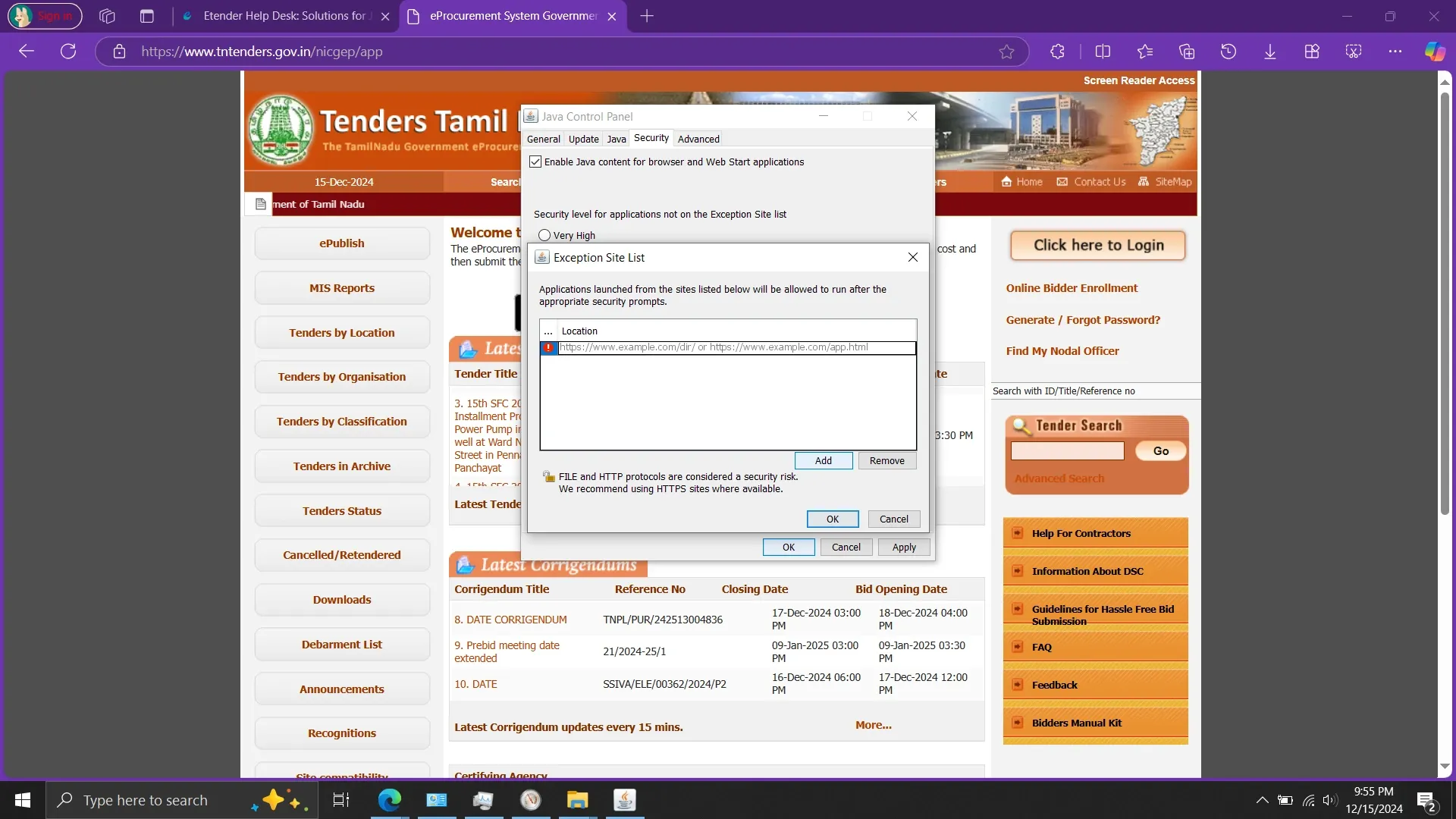Black Button or Cross Button Error on Login Button : Causes and Solutions
You might encounter this problem or error if you try to log in after a long time, switch to a different system, or use a new laptop. Sometimes, a black button appears instead of the login button if your system’s date or region settings are incorrect. Additionally, this issue can occur if your browser fails to run a Java application, which may have several underlying causes.
The most common reason is that you're using the wrong version of Java or incorrect Java settings. To learn which Java version and browser are required to participate in any tender on an e-procurement portal, CLICK HERE.
We’ve provided a detailed guide to help you resolve the issue of the black button or locked login button with simple, easy-to-follow steps. If you prefer not to follow the process yourself, feel free to contact us for assistance.
Step 1: Press the Windows key, type Configure Java, and open it.
Step 2: Click on
About to confirm whether the correct version of Java is installed. If it is not, uninstall the current version and install the correct one by clicking here:
CLICK HERE.
Step 3: The correct version of Java should look like this:
Step 4: Click on the View icon.
Step 5: If any applets are listed, select all of them and delete them.
As shown in the image below. Select all and click on above Red Cross icon
Step 6: Check all sections, including Applications, Resources, Deleted Applications, System Applications, and System Resources, for any applets. If found, select and delete them.
Step 7: Click on Update.
Step 8: Uncheck the option "Check for updates automatically."
Step 9: Click on DO NOT CHECK
Step 10: Copy the link of your portal. For example, my portal is: https://tntenders.gov.in/nicgep/app.
Step 11: Click on Edit Site List.
Step 12: Click on the
Add button and paste the copied link.
Click on OK
Step 14: Click on Advanced and follow the steps shown in the image below.
Be careful—one small mistake can prevent success. Every step is crucial, so follow the instructions carefully to avoid errors.
Step 15: Click on Apply and then OK.
Step 16: Press the Windows key and search for Internet Options.
Step 17: Click on Programs and then select Manage Add-ons.
Step 18: Scroll down, and you should see something like this:
Java(tm) Plug-In SSV Helper
Step 19: Click on Java(TM) Plug-In SSV Helper and then click on Enable. After that, click OK.
GO BACK
Step 20: Enter your Login ID and Password to proceed.
Click on Login
Now, you should be able to see the Login button.
If the login button still does not appear, try the following:
- Restart your system
- Switch to a different system
- Contact us for further assistance
If you encounter this issue:
"THE APPLICATION CANNOT BE RUN OR DSC CLASS NOT FOUND", CLICK HERE for a solution.