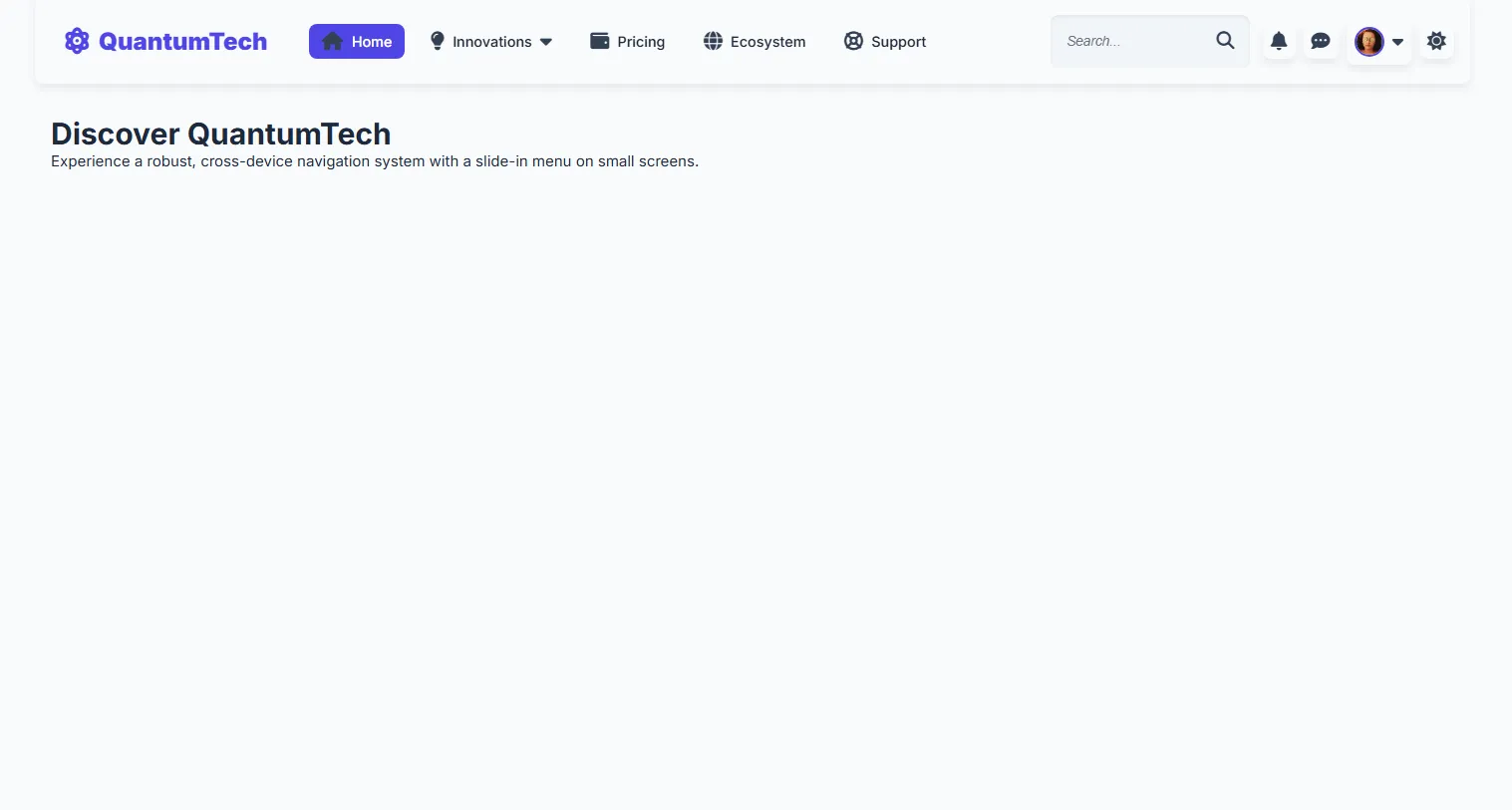Introduction
Building a website starts with HTML, the language that gives webpages their structure. Think of HTML as the blueprint of a house—it defines where the walls, doors, and windows go. In this article, we’ll dive into the HTML code for a modern, responsive navigation bar (navbar) for a fictional website called "QuantumTech." This navbar is designed to work on desktops, tablets, and phones, making it easy for users to navigate the site, search for content, and access user features like notifications or their profile.
The navbar includes:
- A logo (QuantumTech brand).
- A navigation menu with links to Home, Innovations, Pricing, Ecosystem, and Support.
- A search bar that’s always visible.
- User actions like notifications, messages, profile settings, a theme toggle, and a hamburger menu for mobile devices.
This guide is written for beginners, explaining every piece of the HTML code in simple English. We’ll walk through why we need HTML, what tags we use, and how they work together to create a professional navbar. By the end, you’ll understand the HTML structure and be ready to style it with CSS or add interactivity with JavaScript.
Why Do We Need HTML?
HTML (HyperText Markup Language) is the foundation of any webpage. It tells browsers what content to display, like text, images, links, or forms. For our QuantumTech navbar, HTML is essential because it:
- Organizes the navbar into sections (logo, menu, search, actions).
- Makes the page accessible to everyone, including users with screen readers or keyboards.
- Provides a structure that CSS can style (to make it look good) and JavaScript can make interactive (to handle clicks or toggles).
- Ensures the navbar works across devices, from big desktop screens to small phones.
Without HTML, we’d have no content to display or interact with—it’s the starting point for any website.
What HTML Do We Use?
We’re using HTML5, the latest version, which offers modern features like semantic tags (e.g., <header>, <nav>) and accessibility attributes (ARIA). Here’s what we need for the navbar:
- Basic Structure:
<!DOCTYPE html>,<html>,<head>,<body>to set up the page. - Metadata:
<meta>tags for character encoding and responsive design. - Resources:
<link>for Font Awesome icons, Google Fonts, and our CSS file;<script>for JavaScript. - Semantic Tags:
<header>for the navbar,<nav>for the menu,<main>for content. - Navigation:
<ul>,<li>,<a>for menu links,<div>for dropdowns. - Forms:
<form>,<input>,<button>for the search bar. - Icons and Images:
<i>for Font Awesome icons,<img>for the user avatar. - Accessibility: ARIA attributes (e.g.,
aria-label,aria-hidden) andtabindexfor screen readers and keyboard navigation.
The Full HTML Code
Below is the complete HTML code for index.html, which creates the QuantumTech navbar. You can copy this code into a file named index.html to see the structure in a browser (though it’ll look plain without CSS).
<!DOCTYPE html>
<html lang="en" data-theme="light">
<head>
<meta charset="UTF-8">
<meta name="viewport" content="width=device-width, initial-scale=1">
<title>Advanced Professional Navbar 2025</title>
<link rel="stylesheet" href="https://cdnjs.cloudflare.com/ajax/libs/font-awesome/6.5.0/css/all.min.css">
<link href="https://fonts.googleapis.com/css2?family=Inter:wght@400;500;600;700;900&display=swap" rel="stylesheet">
<link rel="stylesheet" href="styles.css">
</head>
<body>
<header class="header">
<div class="logo" tabindex="0" aria-label="Navigate to homepage">
<i class="fas fa-atom logo__icon" aria-hidden="true"></i> QuantumTech
</div>
<nav class="nav" id="navMenu" aria-label="Primary navigation">
<ul class="nav__list" aria-hidden="true">
<li class="nav__item nav__close" tabindex="0" role="button" aria-label="Close navigation menu">
<i class="fas fa-times nav__close__icon" aria-hidden="true"></i>
</li>
<li class="nav__item">
<a href="#" class="nav__link" tabindex="0" aria-current="page">
<i class="fas fa-home nav__link__icon" aria-hidden="true"></i> Home
</a>
</li>
<li class="nav__item nav__dropdown-container">
<a href="#" class="nav__link" tabindex="0" aria-haspopup="true" aria-expanded="false" aria-controls="innovations-menu" aria-describedby="innovations-desc">
<i class="fas fa-lightbulb nav__link__icon" aria-hidden="true"></i> Innovations
<i class="fas fa-caret-down nav__link__icon" aria-hidden="true"></i>
</a>
<span id="innovations-desc" class="visually-hidden">Dropdown menu for innovation options</span>
<div class="nav__dropdown" id="innovations-menu" role="menu" aria-label="Innovations menu">
<a href="#" class="nav__dropdown__item" role="menuitem" tabindex="0">
<i class="fas fa-robot nav__dropdown__item__icon" aria-hidden="true"></i> AI
</a>
<a href="#" class="nav__dropdown__item" role="menuitem" tabindex="0">
<i class="fas fa-vr-cardboard nav__dropdown__item__icon" aria-hidden="true"></i> AR/VR
</a>
<a href="#" class="nav__dropdown__item" role="menuitem" tabindex="0">
<i class="fas fa-code nav__dropdown__item__icon" aria-hidden="true"></i> Blockchain
</a>
<div class="nav__dropdown__close" tabindex="0" role="button" aria-label="Close innovations menu">
<i class="fas fa-times nav__dropdown__close__icon" aria-hidden="true"></i>
</div>
</div>
</li>
<li class="nav__item">
<a href="#" class="nav__link" tabindex="0">
<i class="fas fa-wallet nav__link__icon" aria-hidden="true"></i> Pricing
</a>
</li>
<li class="nav__item">
<a href="#" class="nav__link" tabindex="0">
<i class="fas fa-globe nav__link__icon" aria-hidden="true"></i> Ecosystem
</a>
</li>
<li class="nav__item">
<a href="#" class="nav__link" tabindex="0">
<i class="fas fa-life-ring nav__link__icon" aria-hidden="true"></i> Support
</a>
</li>
</ul>
</nav>
<div class="search" role="search" aria-label="Site search" aria-live="polite">
<form class="search__form" action="/search" method="GET">
<input type="search" name="q" class="search__input" placeholder="Search..." aria-label="Search site content">
<button type="submit" class="search__button" aria-label="Submit search" tabindex="0">
<i class="fas fa-magnifying-glass" aria-hidden="true"></i>
</button>
</form>
</div>
<div class="actions" role="region" aria-label="User actions">
<div class="actions__icon" tabindex="0" aria-label="Notifications" role="button" title="Notifications" aria-live="polite">
<i class="fas fa-bell" aria-hidden="true"></i>
</div>
<div class="actions__icon" tabindex="0" aria-label="Messages" role="button" title="Messages" aria-live="polite">
<i class="fas fa-comment-dots" aria-hidden="true"></i>
</div>
<div class="profile" tabindex="0" aria-haspopup="true" aria-expanded="false" aria-label="User menu" aria-controls="profile-menu" aria-describedby="profile-desc">
<img src="https://i.pravatar.cc/40" class="profile__avatar" alt="User Avatar">
<i class="fas fa-caret-down profile__icon" aria-hidden="true"></i>
<span id="profile-desc" class="visually-hidden">Dropdown menu for user options</span>
<div class="profile__dropdown" id="profile-menu" role="menu" aria-label="Profile menu">
<a href="#" class="profile__dropdown__item" role="menuitem" tabindex="0">
<i class="fas fa-user profile__dropdown__item__icon" aria-hidden="true"></i> Profile
</a>
<a href="#" class="profile__dropdown__item" role="menuitem" tabindex="0">
<i class="fas fa-cog profile__dropdown__item__icon" aria-hidden="true"></i> Settings
</a>
<a href="#" class="profile__dropdown__item" role="menuitem" tabindex="0">
<i class="fas fa-sign-out-alt profile__dropdown__item__icon" aria-hidden="true"></i> Logout
</a>
<div class="profile__dropdown__close" tabindex="0" role="button" aria-label="Close profile menu">
<i class="fas fa-times profile__dropdown__close__icon" aria-hidden="true"></i>
</div>
</div>
</div>
<div class="actions__theme" tabindex="0" role="button" aria-label="Toggle dark/light theme" title="Toggle dark/light theme">
<i class="fas fa-moon" aria-hidden="true"></i>
</div>
<div class="actions__menu" tabindex="0" aria-label="Toggle navigation menu" role="button" title="Menu" aria-controls="navMenu" aria-expanded="false">
<i class="fas fa-bars" aria-hidden="true"></i>
</div>
</div>
</header>
<main style="padding: 2rem 1rem; max-width: 1440px; margin: 0 auto;">
<h1>Discover QuantumTech</h1>
<p>Experience a robust, cross-device navigation system with a slide-in menu on small screens.</p>
</main>
<script src="script.js"></script>
</body>
</html>
Step-by-Step Breakdown of the HTML
Let’s walk through the HTML code step by step, explaining each part in simple terms. This will help you understand what each tag does, why we use it, and how it contributes to the navbar.
Step 1: Basic Page Structure
The HTML starts with the essential tags to create a valid webpage.
Code Snippet:
<!DOCTYPE html>
<html lang="en" data-theme="light">
<head>
<meta charset="UTF-8">
<meta name="viewport" content="width=device-width, initial-scale=1">
<title>Advanced Professional Navbar 2025</title>
</head>
<body>
</body>
</html>
What’s Happening:
<!DOCTYPE html>: Tells browsers this is an HTML5 document. It’s always the first line.<html lang="en" data-theme="light">: The main container for the page.lang="en"says the content is in English, helping screen readers.data-theme="light"is a custom attribute we’ll use later to switch between light and dark themes.<head>: Holds information about the page that doesn’t appear on the screen:<meta charset="UTF-8">: Ensures special characters (like accents or emojis) display correctly.<meta name="viewport" content="width=device-width, initial-scale=1">: Makes the page adjust to the device’s screen size, so it looks good on phones.<title>Advanced Professional Navbar 2025</title>: Sets the text in the browser’s tab.
<body>: Where all the visible content (like the navbar) will go. It’s empty for now.
Why We Need It: This structure is like the frame of a house—it sets up the page so browsers know how to read it and ensures it works on all devices.
Step 2: Link External Resources
We need icons, a font, and our CSS file to make the navbar look and work nicely. These go in the <head>.
Code Snippet:
<head>
<meta charset="UTF-8">
<meta name="viewport" content="width=device-width, initial-scale=1">
<title>Advanced Professional Navbar 2025</title>
<link rel="stylesheet" href="https://cdnjs.cloudflare.com/ajax/libs/font-awesome/6.5.0/css/all.min.css">
<link href="https://fonts.googleapis.com/css2?family=Inter:wght@400;500;600;700;900&display=swap" rel="stylesheet">
<link rel="stylesheet" href="styles.css">
</head>
What’s Happening:
<link rel="stylesheet" href="...">: Connects to CSS files that style the page.- Font Awesome:
https://cdnjs.cloudflare.com/ajax/libs/font-awesome/6.5.0/css/all.min.cssgives us icons like an atom, home, or search glass. We use a CDN (an online link) so we don’t need to download it. - Inter Font:
https://fonts.googleapis.com/css2?family=Inter...loads a clean, readable font from Google Fonts for all text. - styles.css:
href="styles.css"links to our custom CSS file, which will style the navbar (we’ll cover this when you ask for CSS).
- Font Awesome:
- Why We Need It: Icons make the navbar visually appealing (e.g., a home icon next to “Home”). The font ensures text looks professional. The CSS file will control colors, sizes, and layouts.
Step 3: Create the Navbar Container
The navbar is the main feature, and it goes inside a <header> tag, which acts as the top bar of the website.
Code Snippet:
<body>
<header class="header">
<!-- Logo, Navigation, Search, and Actions will go here -->
</header>
</body>
What’s Happening:
<header class="header">: A special tag for the top section of a webpage, like a website’s banner. Theclass="header"lets us style it with CSS (e.g., make it stick to the top).- Why We Need It: The
<header>groups all navbar parts (logo, menu, etc.) together. It’s a semantic tag, meaning it tells browsers and search engines this is the main navigation area, which helps with accessibility and SEO.
Step 4: Add the Logo
The logo shows the QuantumTech brand and links to the homepage.
Code Snippet:
<header class="header">
<div class="logo" tabindex="0" aria-label="Navigate to homepage">
<i class="fas fa-atom logo__icon" aria-hidden="true"></i> QuantumTech
</div>
</header>
What’s Happening:
<div class="logo">: A container for the logo, which we’ll style to look like a button.tabindex="0": Lets users focus on the logo using the Tab key (for keyboard navigation).aria-label="Navigate to homepage": Tells screen readers this is a link to the homepage, making it accessible.<i class="fas fa-atom logo__icon" aria-hidden="true">: A Font Awesome atom icon (a spinning atom symbol).aria-hidden="true"hides it from screen readers since it’s just decoration.QuantumTech: The brand name as plain text.- Why We Need It: The logo is the website’s identity. It’s usually the first thing users see and a way to return to the homepage. The icon makes it stand out, and accessibility features ensure everyone can use it.
Step 5: Build the Navigation Menu
The navigation menu lists the main pages users can visit: Home, Innovations, Pricing, Ecosystem, and Support. It includes a dropdown for Innovations.
Code Snippet:
<nav class="nav" id="navMenu" aria-label="Primary navigation">
<ul class="nav__list" aria-hidden="true">
<li class="nav__item nav__close" tabindex="0" role="button" aria-label="Close navigation menu">
<i class="fas fa-times nav__close__icon" aria-hidden="true"></i>
</li>
<li class="nav__item">
<a href="#" class="nav__link" tabindex="0" aria-current="page">
<i class="fas fa-home nav__link__icon" aria-hidden="true"></i> Home
</a>
</li>
<li class="nav__item nav__dropdown-container">
<a href="#" class="nav__link" tabindex="0" aria-haspopup="true" aria-expanded="false" aria-controls="innovations-menu" aria-describedby="innovations-desc">
<i class="fas fa-lightbulb nav__link__icon" aria-hidden="true"></i> Innovations
<i class="fas fa-caret-down nav__link__icon" aria-hidden="true"></i>
</a>
<span id="innovations-desc" class="visually-hidden">Dropdown menu for innovation options</span>
<div class="nav__dropdown" id="innovations-menu" role="menu" aria-label="Innovations menu">
<a href="#" class="nav__dropdown__item" role="menuitem" tabindex="0">
<i class="fas fa-robot nav__dropdown__item__icon" aria-hidden="true"></i> AI
</a>
<a href="#" class="nav__dropdown__item" role="menuitem" tabindex="0">
<i class="fas fa-vr-cardboard nav__dropdown__item__icon" aria-hidden="true"></i> AR/VR
</a>
<a href="#" class="nav__dropdown__item" role="menuitem" tabindex="0">
<i class="fas fa-code nav__dropdown__item__icon" aria-hidden="true"></i> Blockchain
</a>
<div class="nav__dropdown__close" tabindex="0" role="button" aria-label="Close innovations menu">
<i class="fas fa-times nav__dropdown__close__icon" aria-hidden="true"></i>
</div>
</div>
</li>
<li class="nav__item">
<a href="#" class="nav__link" tabindex="0">
<i class="fas fa-wallet nav__link__icon" aria-hidden="true"></i> Pricing
</a>
</li>
<li class="nav__item">
<a href="#" class="nav__link" tabindex="0">
<i class="fas fa-globe nav__link__icon" aria-hidden="true"></i> Ecosystem
</a>
</li>
<li class="nav__item">
<a href="#" class="nav__link" tabindex="0">
<i class="fas fa-life-ring nav__link__icon" aria-hidden="true"></i> Support
</a>
</li>
</ul>
</nav>
What’s Happening:
<nav class="nav" id="navMenu" aria-label="Primary navigation">: Defines the navigation section.id="navMenu"lets JavaScript find it, andaria-labeltells screen readers it’s the main menu.<ul class="nav__list" aria-hidden="true">: A list of menu items.aria-hidden="true"hides it from screen readers when the menu is collapsed on mobile.- Mobile Close Button:
<li class="nav__item nav__close">: A list item with a close button for the mobile menu.tabindex="0" role="button" aria-label="Close navigation menu": Makes it clickable and accessible.<i class="fas fa-times">: A close icon (an “X”).
- Menu Links:
- Each
<li class="nav__item">contains a link (<a>). <a href="#" class="nav__link" tabindex="0">: Links to pages (#is a placeholder for now).tabindex="0"allows keyboard focus.- Icons (e.g.,
fa-home,fa-wallet) add visual cues next to text. - Home has
aria-current="page"to show it’s the active page.
- Each
- Innovations Dropdown:
<li class="nav__item nav__dropdown-container">: Groups the dropdown link and its menu.<a>witharia-haspopup="true" aria-expanded="false" aria-controls="innovations-menu": Says this link opens a dropdown and links to the dropdown’s ID.<span id="innovations-desc" class="visually-hidden">: Hidden text for screen readers to describe the dropdown.<div class="nav__dropdown" id="innovations-menu" role="menu">: The dropdown menu with links to AI, AR/VR, and Blockchain.- Dropdown links use
role="menuitem" tabindex="0"for accessibility. - A close button (
nav__dropdown__close) lets users close the dropdown.
- Why We Need It: The menu helps users navigate to key pages. The dropdown organizes related topics (like AI under Innovations). Accessibility features and the close button make it usable for everyone, especially on mobile where the menu collapses.
Step 6: Add the Search Bar
The search bar lets users search the website and is designed to be visible on all screen sizes.
Code Snippet:
<div class="search" role="search" aria-label="Site search" aria-live="polite">
<form class="search__form" action="/search" method="GET">
<input type="search" name="q" class="search__input" placeholder="Search..." aria-label="Search site content">
<button type="submit" class="search__button" aria-label="Submit search" tabindex="0">
<i class="fas fa-magnifying-glass" aria-hidden="true"></i>
</button>
</form>
</div>
What’s Happening:
<div class="search" role="search" aria-label="Site search" aria-live="polite">: Wraps the search bar.role="search"marks it as a search area, andaria-labeldescribes it for screen readers.aria-live="polite"announces updates (like when a search is submitted).<form class="search__form" action="/search" method="GET">: A form that sends the search query to a URL (/search) using the GET method (adds?q=<query>to the URL).<input type="search" name="q" class="search__input" placeholder="Search..." aria-label="Search site content">: A text field for typing searches.type="search"is specific for search inputs,name="q"sets the query parameter, andplaceholdershows a hint.<button type="submit" class="search__button" aria-label="Submit search" tabindex="0">: A button to submit the form, with a magnifying glass icon (fa-magnifying-glass).- Why We Need It: Searching is a common way to find content. The search bar is always visible (a fix from your earlier request) and accessible, with clear labels for all users.
Step 7: Add User Actions
The actions section includes icons for notifications, messages, profile settings, theme switching, and a hamburger menu for mobile navigation.
Code Snippet:
<div class="actions" role="region" aria-label="User actions">
<div class="actions__icon" tabindex="0" aria-label="Notifications" role="button" title="Notifications" aria-live="polite">
<i class="fas fa-bell" aria-hidden="true"></i>
</div>
<div class="actions__icon" tabindex="0" aria-label="Messages" role="button" title="Messages" aria-live="polite">
<i class="fas fa-comment-dots" aria-hidden="true"></i>
</div>
<div class="profile" tabindex="0" aria-haspopup="true" aria-expanded="false" aria-label="User menu" aria-controls="profile-menu" aria-describedby="profile-desc">
<img src="https://i.pravatar.cc/40" class="profile__avatar" alt="User Avatar">
<i class="fas fa-caret-down profile__icon" aria-hidden="true"></i>
<span id="profile-desc" class="visually-hidden">Dropdown menu for user options</span>
<div class="profile__dropdown" id="profile-menu" role="menu" aria-label="Profile menu">
<a href="#" class="profile__dropdown__item" role="menuitem" tabindex="0">
<i class="fas fa-user profile__dropdown__item__icon" aria-hidden="true"></i> Profile
</a>
<a href="#" class="profile__dropdown__item" role="menuitem" tabindex="0">
<i class="fas fa-cog profile__dropdown__item__icon" aria-hidden="true"></i> Settings
</a>
<a href="#" class="profile__dropdown__item" role="menuitem" tabindex="0">
<i class="fas fa-sign-out-alt profile__dropdown__item__icon" aria-hidden="true"></i> Logout
</a>
<div class="profile__dropdown__close" tabindex="0" role="button" aria-label="Close profile menu">
<i class="fas fa-times profile__dropdown__close__icon" aria-hidden="true"></i>
</div>
</div>
</div>
<div class="actions__theme" tabindex="0" role="button" aria-label="Toggle dark/light theme" title="Toggle dark/light theme">
<i class="fas fa-moon" aria-hidden="true"></i>
</div>
<div class="actions__menu" tabindex="0" aria-label="Toggle navigation menu" role="button" title="Menu" aria-controls="navMenu" aria-expanded="false">
<i class="fas fa-bars" aria-hidden="true"></i>
</div>
</div>
What’s Happening:
<div class="actions" role="region" aria-label="User actions">: Groups all user action icons together.role="region"marks it as a distinct section.- Notifications and Messages:
<div class="actions__icon" tabindex="0" role="button" aria-label="Notifications" title="Notifications" aria-live="polite">: A clickable icon (bell for notifications, speech bubbles for messages).aria-live="polite"prepares for future updates (e.g., new notifications).
- Profile:
<div class="profile" ...>: Contains a user avatar, a caret-down icon, and a dropdown.<img src="https://i.pravatar.cc/40" class="profile__avatar" alt="User Avatar">: A placeholder image for the user’s profile picture.aria-haspopup="true" aria-controls="profile-menu": Indicates a dropdown menu.<div class="profile__dropdown" role="menu">: A dropdown with links to Profile, Settings, and Logout, each withrole="menuitem".- A close button (
profile__dropdown__close) for accessibility.
- Theme Toggle:
<div class="actions__theme" ...>: A button with a moon icon to switch between light and dark themes.
- Hamburger Menu:
<div class="actions__menu" ...>: A button with a bars icon (three lines) to open the mobile menu.aria-controls="navMenu" aria-expanded="false": Links to the navigation menu and tracks its state.
- Why We Need It: These actions give users quick access to important features. The profile dropdown organizes user options, the theme toggle improves usability, and the hamburger menu makes navigation possible on small screens.
Step 8: Add Main Content
Below the navbar, we add a simple <main> section to show some content.
Code Snippet:
<main style="padding: 2rem 1rem; max-width: 1440px; margin: 0 auto;">
<h1>Discover QuantumTech</h1>
<p>Experience a robust, cross-device navigation system with a slide-in menu on small screens.</p>
</main>
What’s Happening:
<main>: A semantic tag for the main content of the page (not part of the navbar).style="padding: 2rem 1rem; max-width: 1440px; margin: 0 auto;": Temporary inline CSS to add spacing and center the content (we’ll move this tostyles.csslater).<h1>Discover QuantumTech</h1>: A heading for the page.<p>: A paragraph describing the navbar.- Why We Need It: Every webpage needs content beyond the navbar. The
<main>tag ensures this content is clearly defined and accessible, and the placeholder text shows what the page is about.
Step 9: Link JavaScript
Finally, we include our JavaScript file to add interactivity.
Code Snippet:
<script src="script.js"></script>
What’s Happening:
<script src="script.js">: Loads our JavaScript file at the end of<body>, so the HTML loads first.- Why We Need It: JavaScript will make the navbar interactive, like opening the mobile menu, showing dropdowns, or handling search submissions. We’ll explain this when you ask for the JavaScript part.
How the HTML Works Together
The HTML creates a complete navbar with:
- Logo: A clickable brand that takes users home.
- Navigation: Links to key pages, with a dropdown for Innovations and a mobile-friendly menu.
- Search Bar: A form for searching, always visible for easy access.
- Actions: Icons for user features, including a profile dropdown and mobile menu toggle.
- Main Content: A simple section to show the page isn’t just a navbar.
The code is:
- Semantic: Uses tags like
<header>,<nav>,<main>to clearly define sections. - Accessible: ARIA attributes and
tabindexsupport screen readers and keyboards. - Responsive: Classes and IDs let CSS and JavaScript adapt the layout for different screens.
- Modular: Each part (logo, nav, search, actions) is separate, making it easy to style or script.
Testing the HTML
To see the HTML in action:
- Copy the full code above into a file named
index.html. - Create empty
styles.cssandscript.jsfiles in the same folder (or skip them for now). - Open
index.htmlin a browser (like Chrome or Firefox). - You’ll see:
- The QuantumTech logo with an atom icon.
- Navigation links (Home, Innovations, etc.), though they won’t look styled yet.
- A search bar with an input and magnifying glass.
- Icons for notifications, messages, profile, theme toggle, and a hamburger menu.
- A heading and paragraph below the navbar.
- Test accessibility:
- Press Tab to move through focusable elements (logo, links, buttons).
- Use a screen reader (like NVDA or VoiceOver) to check if ARIA labels are read correctly (e.g., “Navigate to homepage” for the logo).
If you see all these elements, the HTML is working! It’ll look plain without CSS, but the structure is complete.
Download Full Source code: Download now
What’s Next?
This HTML sets up the navbar’s structure, but it needs:
- CSS (
styles.css): To add colors, layouts, and responsive features (like hiding the menu on mobile). - JavaScript (
script.js): To make it interactive (e.g., open the mobile menu or submit searches).
CSS for QuantumTech Responsive Navbar
Introduction
If HTML is the skeleton of a webpage, CSS (Cascading Style Sheets) is the clothing, makeup, and accessories—it makes the page look good. In this article, we’ll explore the CSS code for styles.css, which styles the responsive navigation bar (navbar) for the QuantumTech website, built in the index.html file. This navbar is designed to be modern, user-friendly, and work seamlessly on desktops, tablets, and phones.
The CSS turns the plain HTML structure into a polished navbar with:
- A sticky header that stays at the top of the page.
- A clean logo with an icon and text.
- A navigation menu that’s inline on desktops and slides in on mobile.
- An always-visible search bar that adjusts size for different screens.
- User actions (notifications, profile, theme toggle) with hover effects.
- Dropdown menus for Innovations and Profile.
- Light and dark themes for accessibility and style.
This guide is written for beginners, explaining every part of the CSS code in simple English. We’ll walk through why we need CSS, what properties we use, and how they style the navbar’s components. By the end, you’ll understand how to make the navbar look professional and responsive, ready for JavaScript to add interactivity.
Why Do We Need CSS?
CSS controls the appearance of a webpage, including colors, sizes, layouts, and animations. Without CSS, the HTML for our navbar would look like plain text and icons with no spacing, colors, or responsiveness. We need CSS to:
- Make the navbar visually appealing with a modern design (colors, shadows, fonts).
- Arrange elements (logo, menu, search, actions) in a clean layout.
- Ensure responsiveness, so the navbar looks good on any screen size (desktop, tablet, phone).
- Add interactive effects, like hover states or smooth transitions.
- Support accessibility, like focus outlines for keyboard users.
For the QuantumTech navbar, CSS creates a sticky, centered header, hides the navigation menu on mobile, and styles dropdowns and icons to match a professional look.
What CSS Do We Use?
We use CSS3, the latest version, with modern features like custom properties, flexbox, and media queries. Here’s what we need:
- Custom Properties: Variables (e.g.,
--bg,--text) for consistent colors and themes. - Flexbox: To align elements (e.g., logo, menu, search) in a flexible layout.
- Media Queries: To adjust styles for different screen sizes (e.g., mobile vs. desktop).
- Transitions: For smooth effects (e.g., dropdowns fading in).
- Clamp(): For responsive font sizes and spacing that scale with screen size.
- Box Shadow and Border Radius: For depth and rounded corners.
- Focus and Hover States: To highlight interactive elements.
- Visibility Utilities: Classes like
.visually-hiddenfor accessibility.
We also rely on:
- Font Awesome: Icons (loaded via HTML) styled with CSS.
- Inter Font: Loaded via Google Fonts for clean typography.
The Full CSS Code
Below is the complete CSS code for styles.css, which styles the QuantumTech navbar. You can copy this into a file named styles.css in the same folder as index.html to see the styled navbar.
/* Reset default styles for consistency */
* {
margin: 0;
padding: 0;
box-sizing: border-box;
}
/* Define custom properties for theming */
:root {
--bg: #f9fafb;
--text: #1e293b;
--icon-color: #64748b;
--primary: #4f46e5;
--accent: #7c3aed;
--secondary: #1e293b;
--search-bg: #f1f5f9;
--dropdown-bg: #ffffff;
--hover-bg: #e2e8f0;
--badge-bg: #dc2626;
--shadow: 0 2px 4px rgba(0, 0, 0, 0.1);
--shadow-inset: inset 0 2px 4px rgba(0, 0, 0, 0.1);
--font: "Inter", sans-serif;
--transition: all 0.3s ease;
--border-radius: 8px;
}
/* Dark theme */
[data-theme="dark"] {
--bg: #0f172a;
--text: #f8fafc;
--icon-color: #94a3b8;
--primary: #818cf8;
--accent: #a78bfa;
--secondary: #cbd5e1;
--search-bg: #1e293b;
--dropdown-bg: #1e293b;
--hover-bg: #334155;
--badge-bg: #f87171;
--shadow: 0 2px 4px rgba(0, 0, 0, 0.5);
--shadow-inset: inset 0 2px 4px rgba(0, 0, 0, 0.5);
}
/* Base styles */
html {
font-size: 16px;
}
body {
font-family: var(--font);
background: var(--bg);
color: var(--text);
line-height: 1.5;
scroll-behavior: smooth;
}
.visually-hidden {
position: absolute;
width: 1px;
height: 1px;
padding: 0;
margin: -1px;
overflow: hidden;
clip: rect(0, 0, 0, 0);
border: 0;
}
/* Header styles */
.header {
position: sticky;
top: 0;
max-width: 1440px;
margin: 0 auto;
background: var(--bg);
box-shadow: var(--shadow);
padding: clamp(0.8rem, 1.5vw, 1rem);
display: flex;
align-items: center;
justify-content: space-between;
flex-wrap: wrap;
backdrop-filter: blur(10px);
z-index: 1000;
}
/* Logo styles */
.logo {
font-size: clamp(1.4rem, 2.5vw, 1.5rem);
font-weight: 900;
color: var(--text);
display: flex;
align-items: center;
gap: 0.5rem;
cursor: pointer;
padding: 0.5rem;
border-radius: var(--border-radius);
transition: var(--transition);
}
.logo:hover,
.logo:focus {
outline: 2px solid var(--primary);
background: var(--hover-bg);
}
.logo__icon {
font-size: clamp(1.2rem, 2vw, 1.3rem);
color: var(--primary);
}
/* Navigation styles */
.nav {
flex: 1;
margin: 0 clamp(0.8rem, 2vw, 1rem);
}
.nav__list {
display: flex;
list-style: none;
gap: clamp(0.6rem, 1.2vw, 0.8rem);
}
.nav__item {
position: relative;
}
.nav__link {
display: flex;
align-items: center;
gap: 0.5rem;
padding: 0.5rem clamp(0.6rem, 1vw, 0.8rem);
color: var(--text);
text-decoration: none;
font-size: clamp(0.9rem, 1.5vw, 1rem);
font-weight: 500;
border-radius: var(--border-radius);
transition: var(--transition);
}
.nav__link:hover,
.nav__link:focus {
background: var(--hover-bg);
outline: 2px solid var(--primary);
}
.nav__link__icon {
font-size: clamp(0.9rem, 1.5vw, 1rem);
color: var(--icon-color);
}
.nav__close {
display: none;
}
/* Dropdown styles */
.nav__dropdown-container {
position: relative;
}
.nav__dropdown {
position: absolute;
top: 100%;
left: 0;
background: var(--dropdown-bg);
box-shadow: var(--shadow);
border-radius: var(--border-radius);
padding: 0.5rem;
display: none;
flex-direction: column;
min-width: clamp(140px, 20vw, 160px);
z-index: 1000;
transform: translateY(10px);
opacity: 0;
transition: var(--transition);
}
.nav__dropdown.active {
display: flex;
transform: translateY(0);
opacity: 1;
}
.nav__dropdown__item {
display: flex;
align-items: center;
gap: 0.5rem;
padding: 0.5rem;
color: var(--text);
text-decoration: none;
font-size: clamp(0.85rem, 1.2vw, 0.9rem);
border-radius: var(--border-radius);
transition: var(--transition);
}
.nav__dropdown__item:hover,
.nav__dropdown__item:focus {
background: var(--hover-bg);
outline: 2px solid var(--primary);
}
.nav__dropdown__item__icon {
font-size: clamp(0.85rem, 1.2vw, 0.9rem);
color: var(--icon-color);
}
.nav__dropdown__close {
display: flex;
justify-content: flex-end;
padding: 0.5rem;
}
.nav__dropdown__close__icon {
font-size: clamp(0.9rem, 1.5vw, 1rem);
color: var(--icon-color);
cursor: pointer;
transition: var(--transition);
}
.nav__dropdown__close:hover .nav__dropdown__close__icon,
.nav__dropdown__close:focus .nav__dropdown__close__icon {
color: var(--primary);
}
/* Search styles */
.search {
flex: 0 1 clamp(160px, 20vw, 200px);
background: var(--search-bg);
border-radius: var(--border-radius);
box-shadow: var(--shadow-inset);
padding: 0.5rem;
display: flex;
align-items: center;
}
.search__form {
display: flex;
width: 100%;
}
.search__input {
flex: 1;
border: none;
background: transparent;
color: var(--text);
font-size: clamp(0.85rem, 1.2vw, 0.9rem);
outline: none;
padding: 0 0.5rem;
}
.search__input::placeholder {
color: var(--icon-color);
}
.search__button {
background: transparent;
border: none;
cursor: pointer;
display: flex;
align-items: center;
padding: 0 0.5rem;
}
.search__button i {
font-size: clamp(0.9rem, 1.5vw, 1rem);
color: var(--icon-color);
transition: var(--transition);
}
.search__button:hover i,
.search__button:focus i {
color: var(--primary);
}
/* Actions styles */
.actions {
display: flex;
align-items: center;
gap: clamp(0.4rem, 1vw, 0.6rem);
}
.actions__icon {
padding: 0.5rem;
border-radius: var(--border-radius);
cursor: pointer;
transition: var(--transition);
display: flex;
align-items: center;
box-shadow: var(--shadow);
}
.actions__icon:hover,
.actions__icon:focus {
background: var(--hover-bg);
outline: 2px solid var(--primary);
}
.actions__icon i {
font-size: clamp(0.9rem, 1.5vw, 1rem);
color: var(--icon-color);
}
/* Profile styles */
.profile {
position: relative;
display: flex;
align-items: center;
gap: 0.5rem;
padding: 0.5rem;
border-radius: var(--border-radius);
cursor: pointer;
transition: var(--transition);
}
.profile:hover,
.profile:focus {
background: var(--hover-bg);
outline: 2px solid var(--primary);
}
.profile__avatar {
width: clamp(28px, 4vw, 32px);
height: clamp(28px, 4vw, 32px);
border-radius: 50%;
object-fit: cover;
}
.profile__icon {
font-size: clamp(0.85rem, 1.2vw, 0.9rem);
color: var(--icon-color);
}
.profile__dropdown {
position: absolute;
top: 100%;
right: 0;
background: var(--dropdown-bg);
box-shadow: var(--shadow);
border-radius: var(--border-radius);
padding: 0.5rem;
display: none;
flex-direction: column;
min-width: clamp(120px, 15vw, 140px);
z-index: 1000;
transform: translateY(10px);
opacity: 0;
transition: var(--transition);
}
.profile__dropdown.active {
display: flex;
transform: translateY(0);
opacity: 1;
}
.profile__dropdown__item {
display: flex;
align-items: center;
gap: 0.5rem;
padding: 0.5rem;
color: var(--text);
text-decoration: none;
font-size: clamp(0.85rem, 1.2vw, 0.9rem);
border-radius: var(--border-radius);
transition: var(--transition);
}
.profile__dropdown__item:hover,
.profile__dropdown__item:focus {
background: var(--hover-bg);
outline: 2px solid var(--primary);
}
.profile__dropdown__item__icon {
font-size: clamp(0.85rem, 1.2vw, 0.9rem);
color: var(--icon-color);
}
.profile__dropdown__close {
display: flex;
justify-content: flex-end;
padding: 0.5rem;
}
.profile__dropdown__close__icon {
font-size: clamp(0.9rem, 1.5vw, 1rem);
color: var(--icon-color);
cursor: pointer;
transition: var(--transition);
}
.profile__dropdown__close:hover .profile__dropdown__close__icon,
.profile__dropdown__close:focus .profile__dropdown__close__icon {
color: var(--primary);
}
.actions__theme {
padding: 0.5rem;
border-radius: var(--border-radius);
cursor: pointer;
transition: var(--transition);
display: flex;
align-items: center;
box-shadow: var(--shadow);
}
.actions__theme:hover,
.actions__theme:focus {
background: var(--hover-bg);
outline: 2px solid var(--primary);
}
.actions__theme i {
font-size: clamp(0.9rem, 1.5vw, 1rem);
color: var(--icon-color);
}
.actions__menu {
padding: 0.5rem;
border-radius: var(--border-radius);
cursor: pointer;
transition: var(--transition);
display: none;
align-items: center;
box-shadow: var(--shadow);
}
.actions__menu:hover,
.actions__menu:focus {
background: var(--hover-bg);
outline: 2px solid var(--primary);
}
.actions__menu i {
font-size: clamp(0.9rem, 1.5vw, 1rem);
color: var(--icon-color);
}
/* Responsive styles */
@media (max-width: 768px) {
.nav {
display: none;
}
.nav.active.show {
display: block;
position: fixed;
top: 0;
right: 0;
width: clamp(220px, 60vw, 260px);
height: 100vh;
background: var(--bg);
box-shadow: var(--shadow);
transform: translateX(0);
transition: var(--transition);
z-index: 999;
}
.nav__list {
flex-direction: column;
padding: 1rem;
height: 100%;
overflow-y: auto;
}
.nav__close {
display: block;
padding: 0.5rem;
}
.nav__close__icon {
font-size: clamp(1rem, 1.8vw, 1.2rem);
color: var(--icon-color);
cursor: pointer;
}
.nav__close:hover .nav__close__icon,
.nav__close:focus .nav__close__icon {
color: var(--primary);
}
.nav__dropdown {
position: static;
box-shadow: none;
transform: none;
opacity: 1;
display: none;
padding: 0.5rem 1rem;
}
.nav__dropdown.active {
display: flex;
}
.search {
flex: 0 1 clamp(100px, 15vw, 120px);
}
.actions {
gap: clamp(0.2rem, 0.5vw, 0.3rem);
}
.actions__menu {
display: flex;
}
}
@media (max-width: 600px) {
.header {
padding: clamp(0.6rem, 1vw, 0.8rem);
}
.logo {
font-size: clamp(1.2rem, 2vw, 1.3rem);
}
.logo__icon {
font-size: clamp(1rem, 1.8vw, 1.1rem);
}
}
@media (max-width: 360px) {
.search {
flex: 0 1 clamp(80px, 12vw, 100px);
}
.nav__link,
.nav__dropdown__item,
.profile__dropdown__item {
font-size: clamp(0.8rem, 1vw, 0.85rem);
}
.nav__link__icon,
.nav__dropdown__item__icon,
.profile__dropdown__item__icon {
font-size: clamp(0.8rem, 1vw, 0.85rem);
}
}
Step-by-Step Breakdown of the CSS
Let’s go through the CSS code step by step, explaining what each section does, why we use specific properties, and how they style the navbar. This will make it clear how the HTML from index.html transforms into a beautiful, responsive navbar.
Step 1: Reset Default Styles
Browsers add their own margins and padding, which can make the navbar look inconsistent. We reset these to start with a clean slate.
Code Snippet:
* {
margin: 0;
padding: 0;
box-sizing: border-box;
}
What’s Happening:
*: Targets all HTML elements.margin: 0; padding: 0;: Removes default spacing.box-sizing: border-box;: Ensures padding and borders don’t increase element sizes, making layouts predictable.- Why We Need It: This ensures the navbar looks the same in all browsers (Chrome, Firefox, etc.) and prevents unexpected gaps.
Step 2: Define Custom Properties (Variables)
We use CSS variables to store colors, fonts, and other values, making it easy to reuse them and switch themes.
Code Snippet:
:root {
--bg: #f9fafb;
--text: #1e293b;
--icon-color: #64748b;
--primary: #4f46e5;
--accent: #7c3aed;
--secondary: #1e293b;
--search-bg: #f1f5f9;
--dropdown-bg: #ffffff;
--hover-bg: #e2e8f0;
--badge-bg: #dc2626;
--shadow: 0 2px 4px rgba(0, 0, 0, 0.1);
--shadow-inset: inset 0 2px 4px rgba(0, 0, 0, 0.1);
--font: "Inter", sans-serif;
--transition: all 0.3s ease;
--border-radius: 8px;
}
[data-theme="dark"] {
--bg: #0f172a;
--text: #f8fafc;
--icon-color: #94a3b8;
--primary: #818cf8;
--accent: #a78bfa;
--secondary: #cbd5e1;
--search-bg: #1e293b;
--dropdown-bg: #1e293b;
--hover-bg: #334155;
--badge-bg: #f87171;
--shadow: 0 2px 4px rgba(0, 0, 0, 0.5);
--shadow-inset: inset 0 2px 4px rgba(0, 0, 0, 0.5);
}
What’s Happening:
:root: Defines global variables for the light theme.--bg: #f9fafb: Light gray background.--text: #1e293b: Dark text.--primary: #4f46e5: Indigo for highlights.--font: "Inter", sans-serif: Our Google Font.--transition: all 0.3s ease: Smooth animations.
[data-theme="dark"]: Overrides variables for the dark theme (e.g.,--bg: #0f172afor a dark blue-gray background).- Why We Need It: Variables make it easy to maintain consistent colors and switch themes (light to dark) by changing one attribute in HTML. They also reduce repetitive code.
Step 3: Set Base Styles
We define basic styles for the entire page, like font and background.
Code Snippet:
html {
font-size: 16px;
}
body {
font-family: var(--font);
background: var(--bg);
color: var(--text);
line-height: 1.5;
scroll-behavior: smooth;
}
.visually-hidden {
position: absolute;
width: 1px;
height: 1px;
padding: 0;
margin: -1px;
overflow: hidden;
clip: rect(0, 0, 0, 0);
border: 0;
}
What’s Happening:
html { font-size: 16px; }: Sets the base font size (1rem = 16px), making sizing consistent.body: Applies the Inter font, background color, text color, and line spacing.scroll-behavior: smoothensures smooth scrolling..visually-hidden: Hides elements (like ARIA descriptions) from view but keeps them accessible to screen readers.- Why We Need It: These styles set up the page’s foundation, ensuring text is readable and hidden elements work for accessibility.
Step 4: Style the Header
The <header> is the navbar’s container, holding all components.
Code Snippet:
.header {
position: sticky;
top: 0;
max-width: 1440px;
margin: 0 auto;
background: var(--bg);
box-shadow: var(--shadow);
padding: clamp(0.8rem, 1.5vw, 1rem);
display: flex;
align-items: center;
justify-content: space-between;
flex-wrap: wrap;
backdrop-filter: blur(10px);
z-index: 1000;
}
What’s Happening:
position: sticky; top: 0;: Keeps the navbar at the top as users scroll.max-width: 1440px; margin: 0 auto;: Centers the navbar with a maximum width.background: var(--bg); box-shadow: var(--shadow);: Adds a background and subtle shadow.padding: clamp(0.8rem, 1.5vw, 1rem);: Responsive padding that scales with screen size.display: flex; align-items: center; justify-content: space-between;: Uses flexbox to align logo, nav, search, and actions horizontally.flex-wrap: wrap;: Allows elements to wrap on small screens.backdrop-filter: blur(10px);: Adds a frosted-glass effect (if supported).z-index: 1000;: Ensures the navbar stays above other content.- Why We Need It: The header creates a clean, sticky navbar that’s centered and responsive, with a modern look.
Step 5: Style the Logo
The logo (QuantumTech text and atom icon) is styled to be bold and clickable.
Code Snippet:
.logo {
font-size: clamp(1.4rem, 2.5vw, 1.5rem);
font-weight: 900;
color: var(--text);
display: flex;
align-items: center;
gap: 0.5rem;
cursor: pointer;
padding: 0.5rem;
border-radius: var(--border-radius);
transition: var(--transition);
}
.logo:hover,
.logo:focus {
outline: 2px solid var(--primary);
background: var(--hover-bg);
}
.logo__icon {
font-size: clamp(1.2rem, 2vw, 1.3rem);
color: var(--primary);
}
What’s Happening:
font-size: clamp(1.4rem, 2.5vw, 1.5rem);: Responsive font size (scales between 1.4rem and 1.5rem).font-weight: 900; color: var(--text);: Bold text in the theme’s color.display: flex; align-items: center; gap: 0.5rem;: Aligns the icon and text horizontally.cursor: pointer; padding: 0.5rem; border-radius: var(--border-radius);: Makes it look clickable with rounded corners.transition: var(--transition);: Smoothly changes styles on hover/focus..logo:hover, .logo:focus: Adds a blue outline and hover background..logo__icon: Styles the atom icon with a slightly smaller size and primary color.- Why We Need It: The logo stands out as the brand, looks interactive, and adjusts size for different screens.
Step 6: Style the Navigation Menu
The navigation menu (Home, Innovations, etc.) is styled to be inline on desktop and hidden on mobile.
Code Snippet:
.nav {
flex: 1;
margin: 0 clamp(0.8rem, 2vw, 1rem);
}
.nav__list {
display: flex;
list-style: none;
gap: clamp(0.6rem, 1.2vw, 0.8rem);
}
.nav__item {
position: relative;
}
.nav__link {
display: flex;
align-items: center;
gap: 0.5rem;
padding: 0.5rem clamp(0.6rem, 1vw, 0.8rem);
color: var(--text);
text-decoration: none;
font-size: clamp(0.9rem, 1.5vw, 1rem);
font-weight: 500;
border-radius: var(--border-radius);
transition: var(--transition);
}
.nav__link:hover,
.nav__link:focus {
background: var(--hover-bg);
outline: 2px solid var(--primary);
}
.nav__link__icon {
font-size: clamp(0.9rem, 1.5vw, 1rem);
color: var(--icon-color);
}
.nav__close {
display: none;
}
What’s Happening:
.nav { flex: 1; margin: ...; }: Makes the nav take available space with responsive margins..nav__list: Uses flexbox to align links horizontally, removes bullet points, and adds spacing..nav__item { position: relative; }: Prepares for dropdown positioning..nav__link: Styles links with flexbox (icon + text), padding, no underline, and responsive font size..nav__link:hover, .nav__link:focus: Adds hover/focus effects (background and outline)..nav__link__icon: Styles icons (e.g., home) with a grayish color..nav__close { display: none; }: Hides the mobile close button (shown later in media queries).- Why We Need It: The menu looks clean and clickable, with icons for visual appeal. It’s ready for desktop and will be adjusted for mobile.
Step 7: Style the Dropdown Menu
The Innovations dropdown appears below its link on desktop and inline on mobile.
Code Snippet:
.nav__dropdown-container {
position: relative;
}
.nav__dropdown {
position: absolute;
top: 100%;
left: 0;
background: var(--dropdown-bg);
box-shadow: var(--shadow);
border-radius: var(--border-radius);
padding: 0.5rem;
display: none;
flex-direction: column;
min-width: clamp(140px, 20vw, 160px);
z-index: 1000;
transform: translateY(10px);
opacity: 0;
transition: var(--transition);
}
.nav__dropdown.active {
display: flex;
transform: translateY(0);
opacity: 1;
}
.nav__dropdown__item {
display: flex;
align-items: center;
gap: 0.5rem;
padding: 0.5rem;
color: var(--text);
text-decoration: none;
font-size: clamp(0.85rem, 1.2vw, 0.9rem);
border-radius: var(--border-radius);
transition: var(--transition);
}
.nav__dropdown__item:hover,
.nav__dropdown__item:focus {
background: var(--hover-bg);
outline: 2px solid var(--primary);
}
.nav__dropdown__item__icon {
font-size: clamp(0.85rem, 1.2vw, 0.9rem);
color: var(--icon-color);
}
.nav__dropdown__close {
display: flex;
justify-content: flex-end;
padding: 0.5rem;
}
.nav__dropdown__close__icon {
font-size: clamp(0.9rem, 1.5vw, 1rem);
color: var(--icon-color);
cursor: pointer;
transition: var(--transition);
}
.nav__dropdown__close:hover .nav__dropdown__close__icon,
.nav__dropdown__close:focus .nav__dropdown__close__icon {
color: var(--primary);
}
What’s Happening:
.nav__dropdown-container { position: relative; }: Allows absolute positioning of the dropdown..nav__dropdown: Positions the dropdown below the link, hidden by default, with a background, shadow, and fade-in effect..nav__dropdown.active: Shows the dropdown with full opacity and no offset..nav__dropdown__item: Styles dropdown links (AI, AR/VR, Blockchain) with flexbox and hover effects..nav__dropdown__close: Styles the close button, aligned right.- Why We Need It: The dropdown organizes sub-items cleanly, with a smooth appearance effect and accessibility support.
Step 8: Style the Search Bar
The search bar is always visible and adjusts size for different screens.
Code Snippet:
.search {
flex: 0 1 clamp(160px, 20vw, 200px);
background: var(--search-bg);
border-radius: var(--border-radius);
box-shadow: var(--shadow-inset);
padding: 0.5rem;
display: flex;
align-items: center;
}
.search__form {
display: flex;
width: 100%;
}
.search__input {
flex: 1;
border: none;
background: transparent;
color: var(--text);
font-size: clamp(0.85rem, 1.2vw, 0.9rem);
outline: none;
padding: 0 0.5rem;
}
.search__input::placeholder {
color: var(--icon-color);
}
.search__button {
background: transparent;
border: none;
cursor: pointer;
display: flex;
align-items: center;
padding: 0 0.5rem;
}
.search__button i {
font-size: clamp(0.9rem, 1.5vw, 1rem);
color: var(--icon-color);
transition: var(--transition);
}
.search__button:hover i,
.search__button:focus i {
color: var(--primary);
}
What’s Happening:
.search: Uses flexbox with a responsive width (160-200px), light background, and inset shadow..search__form: Ensures the form fills the container..search__input: Styles the input with no border, theme text color, and responsive font..search__button: Styles the submit button as an icon with no background.- Why We Need It: The search bar is compact, visible, and user-friendly, with a modern look and hover effects.
Step 9: Style the User Actions
The actions (notifications, messages, profile, theme toggle, hamburger menu) are styled as icons with hover effects.
Code Snippet:
.actions {
display: flex;
align-items: center;
gap: clamp(0.4rem, 1vw, 0.6rem);
}
.actions__icon {
padding: 0.5rem;
border-radius: var(--border-radius);
cursor: pointer;
transition: var(--transition);
display: flex;
align-items: center;
box-shadow: var(--shadow);
}
.actions__icon:hover,
.actions__icon:focus {
background: var(--hover-bg);
outline: 2px solid var(--primary);
}
.actions__icon i {
font-size: clamp(0.9rem, 1.5vw, 1rem);
color: var(--icon-color);
}
What’s Happening:
.actions: Aligns icons horizontally with responsive spacing..actions__icon: Styles each icon with padding, shadow, and hover effects.- Why We Need It: The actions look consistent and interactive, encouraging clicks.
Step 10: Style the Profile Dropdown
The profile dropdown appears below the avatar with user options.
Code Snippet:
.profile {
position: relative;
display: flex;
align-items: center;
gap: 0.5rem;
padding: 0.5rem;
border-radius: var(--border-radius);
cursor: pointer;
transition: var(--transition);
}
.profile:hover,
.profile:focus {
background: var(--hover-bg);
outline: 2px solid var(--primary);
}
.profile__avatar {
width: clamp(28px, 4vw, 32px);
height: clamp(28px, 4vw, 32px);
border-radius: 50%;
object-fit: cover;
}
.profile__dropdown {
position: absolute;
top: 100%;
right: 0;
background: var(--dropdown-bg);
box-shadow: var(--shadow);
border-radius: var(--border-radius);
padding: 0.5rem;
display: none;
flex-direction: column;
min-width: clamp(120px, 15vw, 140px);
z-index: 1000;
transform: translateY(10px);
opacity: 0;
transition: var(--transition);
}
.profile__dropdown.active {
display: flex;
transform: translateY(0);
opacity: 1;
}
What’s Happening:
.profile: Styles the avatar and caret-down icon with flexbox..profile__avatar: Makes the avatar circular and responsive..profile__dropdown: Positions the dropdown below, hidden by default, with a fade-in effect.- Why We Need It: The dropdown is clean and accessible, with a modern appearance.
Step 11: Style Theme Toggle and Hamburger Menu
The theme toggle and hamburger menu are styled as icons, with the latter hidden on desktop.
Code Snippet:
.actions__theme {
padding: 0.5rem;
border-radius: var(--border-radius);
cursor: pointer;
transition: var(--transition);
display: flex;
align-items: center;
box-shadow: var(--shadow);
}
.actions__menu {
padding: 0.5rem;
border-radius: var(--border-radius);
cursor: pointer;
transition: var(--transition);
display: none;
align-items: center;
box-shadow: var(--shadow);
}
What’s Happening:
.actions__theme: Styles the moon/sun icon..actions__menu { display: none; }: Hides the hamburger menu (shown on mobile).- Why We Need It: These ensure consistent styling and prepare for mobile responsiveness.
Step 12: Add Responsive Styles
Media queries adjust the navbar for smaller screens.
Code Snippet:
@media (max-width: 768px) {
.nav {
display: none;
}
.nav.active.show {
display: block;
position: fixed;
top: 0;
right: 0;
width: clamp(220px, 60vw, 260px);
height: 100vh;
background: var(--bg);
box-shadow: var(--shadow);
transform: translateX(0);
transition: var(--transition);
z-index: 999;
}
.nav__list {
flex-direction: column;
padding: 1rem;
height: 100%;
overflow-y: auto;
}
.nav__close {
display: block;
padding: 0.5rem;
}
.nav__dropdown {
position: static;
box-shadow: none;
transform: none;
opacity: 1;
display: none;
padding: 0.5rem 1rem;
}
.search {
flex: 0 1 clamp(100px, 15vw, 120px);
}
.actions__menu {
display: flex;
}
}
@media (max-width: 600px) {
.header {
padding: clamp(0.6rem, 1vw, 0.8rem);
}
.logo {
font-size: clamp(1.2rem, 2vw, 1.3rem);
}
}
@media (max-width: 360px) {
.search {
flex: 0 1 clamp(80px, 12vw, 100px);
}
.nav__link,
.nav__dropdown__item,
.profile__dropdown__item {
font-size: clamp(0.8rem, 1vw, 0.85rem);
}
}
What’s Happening:
@media (max-width: 768px): For tablets/phones:- Hides
.navand shows it as a slide-in menu when.active.showis added. - Makes
.nav__listvertical and scrollable. - Shows
.nav__closeand adjusts.nav__dropdownto stack inline. - Shrinks
.searchand shows.actions__menu.
- Hides
@media (max-width: 600px): Tightens header padding and logo size.@media (max-width: 360px): Further shrinks search and fonts.- Why We Need It: Ensures the navbar is usable on small screens, with a mobile menu and compact elements.
How the CSS Works Together
The CSS transforms the HTML into a professional navbar:
- Header: Sticky, centered, with a frosted-glass effect.
- Logo: Bold, clickable, with an icon.
- Navigation: Inline on desktop, slides in on mobile with a close button.
- Search: Always visible, resizing smoothly.
- Actions: Compact icons with hover effects and dropdowns.
- Themes: Light and dark modes via variables.
- Responsive: Adjusts layout, sizes, and visibility for different screens.
Testing the CSS
To test the CSS:
- Save the HTML from the previous article as
index.html. - Copy the CSS above into
styles.cssin the same folder. - Create an empty
script.js(or skip for now). - Open
index.htmlin a browser. - Check:
- The navbar is sticky, centered, with a shadow.
- Logo is bold with an atom icon.
- Nav links are inline on desktop, hidden on mobile (<768px).
- Search bar is visible and shrinks on small screens.
- Actions (icons, profile) have hover effects.
- Resize the browser to test responsiveness (768px, 600px, 360px).
- Use Tab to check focus outlines.
- Test with a screen reader to ensure
.visually-hiddenworks.
If the navbar looks modern and adjusts to screen sizes, the CSS is working!
What’s Next?
The CSS makes the navbar look great, but it needs JavaScript (script.js) for interactivity, like opening the mobile menu, showing dropdowns, or switching themes. Ask for a JavaScript article when ready, and I’ll explain it just as clearly. You can also tweak the CSS (e.g., change colors) by adjusting the variables in :root.
The styles.css file brings the QuantumTech navbar to life with a modern, responsive design. By using custom properties, flexbox, and media queries, it ensures the navbar is beautiful and functional on any device. The light and dark themes, hover effects, and accessibility features make it user-friendly and professional. Copy this CSS into styles.css, pair it with index.html, and you’re one step closer to a fully functional navbar!
JavaScript for QuantumTech Responsive Navbar
Introduction
HTML gives a webpage its structure, CSS makes it look good, and JavaScript adds the magic of interactivity. In this article, we’ll dive into the JavaScript code for script.js, which brings the QuantumTech responsive navigation bar (navbar) to life. This navbar, built with index.html and styled by styles.css, is designed to work seamlessly on desktops, tablets, and phones, providing a modern and user-friendly experience.
The JavaScript handles key interactive features:
- Toggling the mobile menu (hamburger icon) to show/hide the navigation on small screens.
- Opening and closing dropdown menus for Innovations and Profile.
- Switching between light and dark themes.
- Managing focus for accessibility (e.g., trapping focus in menus).
- Handling search form submissions (with a placeholder alert).
This guide is written for beginners, explaining every part of the JavaScript code in simple English. We’ll walk through why we need JavaScript, what functions we use, and how they make the navbar interactive. By the end, you’ll understand how to make the navbar fully functional and ready for a real website.
Why Do We Need JavaScript?
JavaScript is the programming language that makes webpages dynamic. Without JavaScript, our navbar would be static—users could see it and click links, but features like dropdowns, mobile menus, or theme switching wouldn’t work. We need JavaScript to:
- Respond to user actions (clicks, key presses) to show/hide menus.
- Toggle classes to change CSS styles (e.g., make the mobile menu slide in).
- Update the page’s theme (light or dark) without reloading.
- Ensure accessibility, like trapping focus in menus for keyboard users.
- Handle form submissions (like the search bar) dynamically.
For the QuantumTech navbar, JavaScript makes it interactive and accessible, ensuring a smooth experience across devices.
What JavaScript Do We Use?
We use vanilla JavaScript (no frameworks like React), focusing on modern features like:
- DOM Manipulation: Selecting elements (e.g.,
querySelector) and modifying classes. - Event Listeners: Handling clicks, key presses, and form submissions.
- Class Toggling: Adding/removing classes (e.g.,
active) to show/hide elements. - Focus Management: Trapping focus in menus for accessibility.
- Local Storage: Saving the user’s theme preference.
- Event Delegation: Efficiently handling events on multiple elements.
- ES6+ Syntax: Arrow functions,
const, and template literals for clean code.
We work with the HTML’s classes and IDs (e.g., navMenu, actions__menu) and CSS’s .active and .show classes to control visibility and animations.
The Full JavaScript Code
Below is the complete JavaScript code for script.js, which adds interactivity to the QuantumTech navbar. You can copy this into a file named script.js in the same folder as index.html and styles.css to make the navbar fully functional.
// Theme Toggle
const html = document.documentElement;
const themeToggle = document.querySelector(".actions__theme");
const currentTheme = localStorage.getItem("theme") || "light";
html.dataset.theme = currentTheme;
themeToggle.addEventListener("click", () => {
const newTheme = html.dataset.theme === "light" ? "dark" : "light";
html.dataset.theme = newTheme;
localStorage.setItem("theme", newTheme);
themeToggle.setAttribute("aria-label", `Switch to ${newTheme === "light" ? "dark" : "light"} theme`);
});
// Mobile Menu Toggle
const menuToggle = document.querySelector(".actions__menu");
const nav = document.querySelector(".nav");
const navClose = document.querySelector(".nav__close");
const focusableElements = nav.querySelectorAll('a, button, [tabindex="0"]');
const firstFocusable = focusableElements[0];
const lastFocusable = focusableElements[focusableElements.length - 1];
function toggleMenu(open = !nav.classList.contains("active")) {
nav.classList.toggle("active", open);
nav.classList.toggle("show", open);
menuToggle.setAttribute("aria-expanded", open);
menuToggle.setAttribute("aria-label", open ? "Close navigation menu" : "Open navigation menu");
document.body.style.overflow = open ? "hidden" : "";
if (open) {
firstFocusable.focus();
}
}
menuToggle.addEventListener("click", () => toggleMenu());
navClose.addEventListener("click", () => toggleMenu(false));
// Trap focus in mobile menu
nav.addEventListener("keydown", (e) => {
if (!nav.classList.contains("active")) return;
if (e.key === "Tab") {
if (e.shiftKey && document.activeElement === firstFocusable) {
e.preventDefault();
lastFocusable.focus();
} else if (!e.shiftKey && document.activeElement === lastFocusable) {
e.preventDefault();
firstFocusable.focus();
}
}
});
// Dropdown Toggle
function toggleDropdown(container, dropdown, closeBtn, open = !dropdown.classList.contains("active")) {
dropdown.classList.toggle("active", open);
container.querySelector(".nav__link, .profile")?.setAttribute("aria-expanded", open);
if (open) {
dropdown.querySelector('[role="menuitem"], [role="button"]').focus();
}
}
document.querySelectorAll(".nav__dropdown-container, .profile").forEach((container) => {
const dropdown = container.querySelector(".nav__dropdown, .profile__dropdown");
const closeBtn = container.querySelector(".nav__dropdown__close, .profile__dropdown__close");
const trigger = container.querySelector(".nav__link, .profile");
trigger.addEventListener("click", (e) => {
e.preventDefault();
toggleDropdown(container, dropdown, closeBtn);
});
closeBtn.addEventListener("click", () => toggleDropdown(container, dropdown, closeBtn, false));
// Close dropdown on outside click
document.addEventListener("click", (e) => {
if (!container.contains(e.target) && dropdown.classList.contains("active")) {
toggleDropdown(container, dropdown, closeBtn, false);
}
});
// Close dropdown on Escape key
container.addEventListener("keydown", (e) => {
if (e.key === "Escape" && dropdown.classList.contains("active")) {
toggleDropdown(container, dropdown, closeBtn, false);
trigger.focus();
}
});
});
// Search Form Submission
const searchForm = document.querySelector(".search__form");
searchForm.addEventListener("submit", (e) => {
e.preventDefault();
const query = searchForm.querySelector(".search__input").value.trim();
if (query) {
alert(`Searching for: ${query}`);
// In a real app, redirect to search results, e.g., window.location = `/search?q=${encodeURIComponent(query)}`;
}
});
// Close mobile menu on nav link click (mobile)
document.querySelectorAll(".nav__link, .nav__dropdown__item").forEach((link) => {
link.addEventListener("click", () => {
if (nav.classList.contains("active")) {
toggleMenu(false);
}
});
});
// Accessibility: Handle Enter/Space on interactive elements
document.querySelectorAll('[role="button"], .logo').forEach((element) => {
element.addEventListener("keydown", (e) => {
if (e.key === "Enter" || e.key === " ") {
e.preventDefault();
element.click();
}
});
});
Step-by-Step Breakdown of the JavaScript
Let’s go through the JavaScript code step by step, explaining what each section does, why we use specific functions, and how they make the navbar interactive. This will clarify how the code works with the HTML and CSS.
Step 1: Theme Toggle
The theme toggle switches between light and dark modes, saving the user’s preference.
Code Snippet:
const html = document.documentElement;
const themeToggle = document.querySelector(".actions__theme");
const currentTheme = localStorage.getItem("theme") || "light";
html.dataset.theme = currentTheme;
themeToggle.addEventListener("click", () => {
const newTheme = html.dataset.theme === "light" ? "dark" : "light";
html.dataset.theme = newTheme;
localStorage.setItem("theme", newTheme);
themeToggle.setAttribute("aria-label", `Switch to ${newTheme === "light" ? "dark" : "light"} theme`);
});
What’s Happening:
document.documentElement: Selects the<html>tag.document.querySelector(".actions__theme"): Finds the theme toggle button (moon icon).localStorage.getItem("theme") || "light": Gets the saved theme or defaults to light.html.dataset.theme = currentTheme: Sets the initial theme by updating thedata-themeattribute.themeToggle.addEventListener("click", ...): Listens for clicks on the theme toggle.- Toggles
data-themebetween"light"and"dark". - Saves the new theme to
localStorage. - Updates the
aria-labelfor accessibility (e.g., “Switch to dark theme”).
- Toggles
- Why We Need It: This lets users switch themes, with CSS variables (
--bg,--text) updating the colors. The saved preference persists across page reloads.
Step 2: Mobile Menu Toggle
The hamburger menu opens/closes the navigation on mobile devices.
Code Snippet:
const menuToggle = document.querySelector(".actions__menu");
const nav = document.querySelector(".nav");
const navClose = document.querySelector(".nav__close");
const focusableElements = nav.querySelectorAll('a, button, [tabindex="0"]');
const firstFocusable = focusableElements[0];
const lastFocusable = focusableElements[focusableElements.length - 1];
function toggleMenu(open = !nav.classList.contains("active")) {
nav.classList.toggle("active", open);
nav.classList.toggle("show", open);
menuToggle.setAttribute("aria-expanded", open);
menuToggle.setAttribute("aria-label", open ? "Close navigation menu" : "Open navigation menu");
document.body.style.overflow = open ? "hidden" : "";
if (open) {
firstFocusable.focus();
}
}
menuToggle.addEventListener("click", () => toggleMenu());
navClose.addEventListener("click", () => toggleMenu(false));
What’s Happening:
- Selects the hamburger menu (
.actions__menu), nav (.nav), close button (.nav__close), and focusable elements (links, buttons). toggleMenu(open): A function to show/hide the menu:- Toggles
.activeand.showclasses to trigger CSS animations. - Updates
aria-expandedandaria-labelfor accessibility. - Disables scrolling (
overflow: hidden) when the menu is open. - Focuses the first link when opening for keyboard users.
- Toggles
- Event listeners trigger
toggleMenuon hamburger or close button clicks. - Why We Need It: This makes the navigation accessible on mobile, sliding in when the hamburger is clicked and closing when the “X” is clicked. Focus management ensures keyboard usability.
Step 3: Trap Focus in Mobile Menu
Focus trapping keeps keyboard navigation within the mobile menu.
Code Snippet:
nav.addEventListener("keydown", (e) => {
if (!nav.classList.contains("active")) return;
if (e.key === "Tab") {
if (e.shiftKey && document.activeElement === firstFocusable) {
e.preventDefault();
lastFocusable.focus();
} else if (!e.shiftKey && document.activeElement === lastFocusable) {
e.preventDefault();
firstFocusable.focus();
}
}
});
What’s Happening:
- Listens for
Tabkey presses when the menu is open (.active). - If
Shift+Tabis pressed on the first focusable element, moves focus to the last. - If
Tabis pressed on the last focusable element, moves focus to the first. e.preventDefault()stops normal Tab behavior.- Why We Need It: This ensures keyboard users can’t tab out of the menu, improving accessibility on mobile.
Step 4: Dropdown Toggle
Dropdowns for Innovations and Profile open/close on click.
Code Snippet:
function toggleDropdown(container, dropdown, closeBtn, open = !dropdown.classList.contains("active")) {
dropdown.classList.toggle("active", open);
container.querySelector(".nav__link, .profile")?.setAttribute("aria-expanded", open);
if (open) {
dropdown.querySelector('[role="menuitem"], [role="button"]').focus();
}
}
document.querySelectorAll(".nav__dropdown-container, .profile").forEach((container) => {
const dropdown = container.querySelector(".nav__dropdown, .profile__dropdown");
const closeBtn = container.querySelector(".nav__dropdown__close, .profile__dropdown__close");
const trigger = container.querySelector(".nav__link, .profile");
trigger.addEventListener("click", (e) => {
e.preventDefault();
toggleDropdown(container, dropdown, closeBtn);
});
closeBtn.addEventListener("click", () => toggleDropdown(container, dropdown, closeBtn, false));
document.addEventListener("click", (e) => {
if (!container.contains(e.target) && dropdown.classList.contains("active")) {
toggleDropdown(container, dropdown, closeBtn, false);
}
});
container.addEventListener("keydown", (e) => {
if (e.key === "Escape" && dropdown.classList.contains("active")) {
toggleDropdown(container, dropdown, closeBtn, false);
trigger.focus();
}
});
});
What’s Happening:
toggleDropdown: Toggles the.activeclass on a dropdown, updatesaria-expanded, and focuses the first item when opening.- Loops over dropdown containers (
.nav__dropdown-container,.profile):- Listens for clicks on the trigger (link or profile) to toggle the dropdown.
- Listens for close button clicks to hide the dropdown.
- Closes the dropdown if the user clicks outside (not within the container).
- Closes on
Escapekey and refocuses the trigger.
e.preventDefault()stops link navigation for dropdown triggers.- Why We Need It: This makes dropdowns interactive, accessible (focusable, escapable), and user-friendly, closing automatically when needed.
Step 5: Search Form Submission
The search form submits queries with a placeholder alert.
Code Snippet:
const searchForm = document.querySelector(".search__form");
searchForm.addEventListener("submit", (e) => {
e.preventDefault();
const query = searchForm.querySelector(".search__input").value.trim();
if (query) {
alert(`Searching for: ${query}`);
// In a real app, redirect to search results, e.g., window.location = `/search?q=${encodeURIComponent(query)}`;
}
});
What’s Happening:
- Selects the search form (
.search__form). - Listens for form submission (clicking the magnifying glass or pressing Enter).
- Prevents default form submission (
e.preventDefault()). - Gets the search query, trims whitespace, and shows an alert if non-empty.
- Comments suggest a real app would redirect to a search page.
- Why We Need It: This simulates search functionality, ensuring the form works interactively (though it’s a placeholder for now).
Step 6: Close Mobile Menu on Link Click
Navigation links close the mobile menu when clicked.
Code Snippet:
document.querySelectorAll(".nav__link, .nav__dropdown__item").forEach((link) => {
link.addEventListener("click", () => {
if (nav.classList.contains("active")) {
toggleMenu(false);
}
});
});
What’s Happening:
- Adds click listeners to all nav links and dropdown items.
- If the mobile menu is open (
.active), closes it usingtoggleMenu(false). - Why We Need It: This improves mobile UX by closing the menu after a link is clicked, assuming the user is done navigating.
Step 7: Accessibility for Enter/Space Keys
Interactive elements respond to Enter and Space keys.
Code Snippet:
document.querySelectorAll('[role="button"], .logo').forEach((element) => {
element.addEventListener("keydown", (e) => {
if (e.key === "Enter" || e.key === " ") {
e.preventDefault();
element.click();
}
});
});
What’s Happening:
- Targets elements with
role="button"(e.g., close buttons) and the logo. - Listens for
EnterorSpacekey presses. - Triggers a click event to simulate mouse interaction.
- Why We Need It: This ensures keyboard users can activate buttons and the logo, enhancing accessibility.
How the JavaScript Works Together
The JavaScript makes the navbar fully interactive:
- Theme Toggle: Switches light/dark modes, saving the preference.
- Mobile Menu: Slides in/out on mobile, with focus trapping for accessibility.
- Dropdowns: Open/close on click, with outside click and Escape key support.
- Search: Handles form submissions with a placeholder alert.
- Navigation: Closes the mobile menu on link clicks.
- Accessibility: Supports keyboard navigation with Enter, Space, Tab, and Escape.
It works with:
- HTML: Uses classes (
.active,.show) and IDs (navMenu) to target elements. - CSS: Relies on
.activeand.showfor visibility and animations, anddata-themefor styling.
Testing the JavaScript
To test the JavaScript:
- Ensure
index.html(from the HTML article) andstyles.css(from the CSS article) are in the same folder. - Copy the JavaScript above into
script.jsin the same folder. - Open
index.htmlin a browser (e.g., Chrome). - Check:
- Click the theme toggle (moon icon) to switch between light and dark modes; refresh to confirm the theme persists.
- On mobile view (<768px, use browser dev tools), click the hamburger menu to open the nav, and the “X” to close it.
- Click “Innovations” or the profile avatar to open dropdowns; click outside or press Escape to close.
- Type in the search bar and submit (Enter or magnifying glass) to see an alert.
- In mobile view, click a nav link to close the menu.
- Use Tab, Enter, Space, and Escape keys to navigate, ensuring focus stays in the mobile menu and dropdowns work.
- Test with a screen reader (e.g., NVDA) to confirm ARIA labels (e.g., “Open navigation menu”) are read.
If the navbar responds to clicks and keys, and looks good (thanks to CSS), the JavaScript is working!
What’s Next?
The script.js completes the navbar, making it fully functional. You can enhance it by:
- Adding real search functionality (e.g., redirect to a search page).
- Implementing notifications/messages (e.g., show a badge or modal).
- Connecting links to actual pages instead of
#placeholders. - Adding animations (e.g., fade effects) via CSS or JavaScript.
If you want to tweak the JavaScript (e.g., add features, change behaviors), let me know. You can also ask for articles on integrating the navbar with a backend or adding more advanced features.
Conclusion
The script.js file brings the QuantumTech navbar to life with smooth, accessible interactivity. By handling theme toggling, mobile menus, dropdowns, search submissions, and keyboard navigation, it ensures a professional user experience across devices. Copy this JavaScript into script.js, pair it with index.html and styles.css, and you’ve got a complete, modern navbar ready for any website!